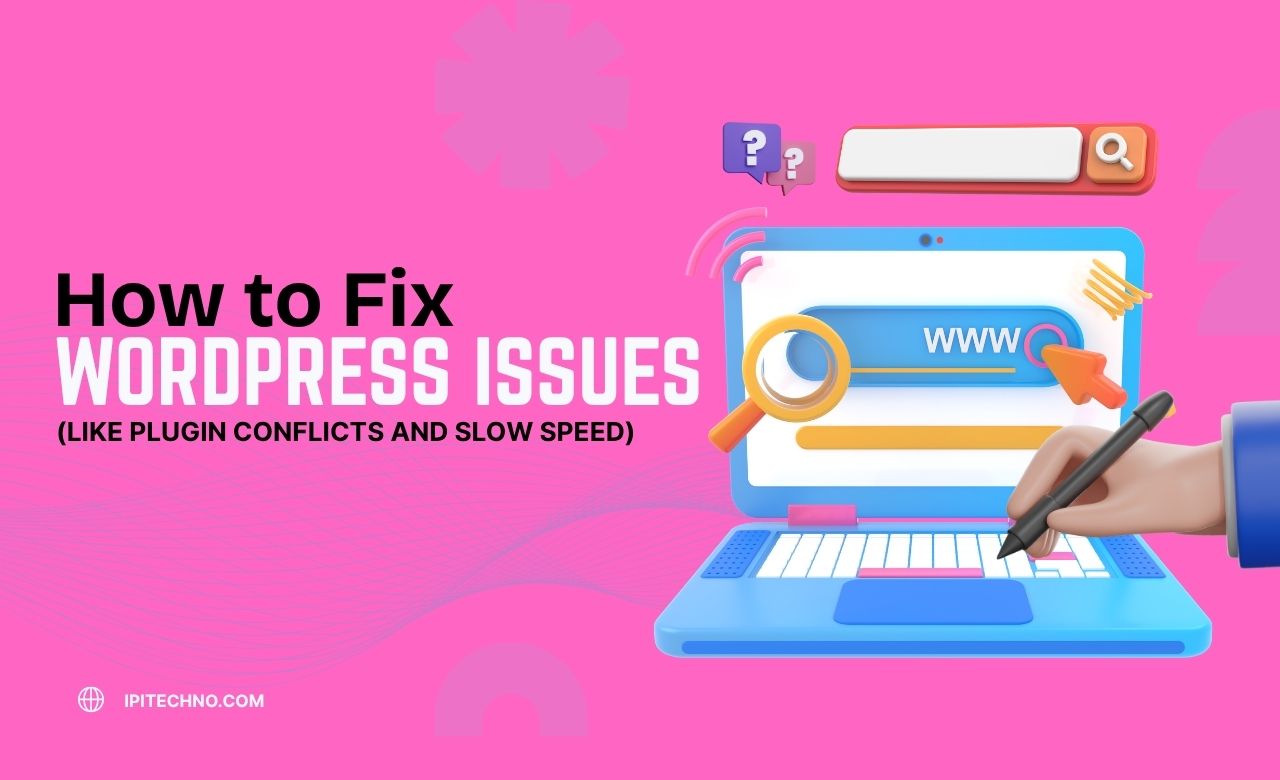
WordPress is a powerful and flexible platform for building websites. But like any system, it can sometimes run into problems. Two of the most common issues are plugin conflicts and slow website speed. These problems can affect user experience, SEO rankings, and even your sales if you’re running an online store.
What Are Plugin Conflicts & Symptoms?
Plugins add extra features to your WordPress site. For example, contact forms, sliders, SEO tools, and security features all come from plugins. But sometimes, two plugins don’t work well together. This is called a plugin conflict.
Symptoms of a Plugin Conflict:
- Your site crashes or shows a white screen
- Features stop working (like a contact form not submitting)
- You can’t access your WordPress dashboard
- An error message appears
These problems usually happen after you install a new plugin or update an existing one.
Instructions to Resolve Plugin Conflicts in WordPress
Plugin conflicts can break your website or make key features stop working. Knowing how to find and fix these conflicts will help you keep your WordPress site running smoothly.
Step 1: Deactivate All Plugins
Go to your WordPress dashboard > Plugins > Installed Plugins. Select all and deactivate them. If the problem disappears, it means one of the plugins is causing the issue.
Step 2: Reactivate One by One
Now, activate each plugin one at a time. After activating each one, check if your site works fine. When the problem comes back, you’ve found the plugin causing the conflict.
Step 3: Find an Alternative or Update
- Visit the plugin’s page to see if there’s an update available.
- If not, look for another plugin that does the same job.
- You can also contact the plugin developer for help.
Step 4: Use a Staging Site
Before making changes on your live site, create a staging copy. This is a test version of your website where you can safely check for plugin issues.
What Causes Slow WordPress Speed?
A slow-loading site turns visitors away and lowers your Google rankings. Common reasons for slow WordPress performance include:
- Too many or poorly coded plugins
- Large image sizes
- Outdated WordPress or PHP version
- Poor-quality hosting
- No caching system
- No Content Delivery Network (CDN)
Step-by-Step Guide to Fixing a Slow WordPress Website
A slow website can frustrate users and harm your search rankings. But with the right steps, you can speed up your WordPress site and provide a smoother experience for visitors.
1. Use a Good Hosting Provider
Cheap shared hosting can be slow because resources are shared with many other websites, which can lead to inconsistent performance, especially during high-traffic periods.
These servers often lack the necessary speed and configuration required for optimal WordPress performance. To avoid these issues, consider upgrading to managed WordPress hosting or a VPS (Virtual Private Server).
Managed hosting is optimized specifically for WordPress, offering features like automatic updates, built-in caching, and expert support. VPS hosting provides dedicated resources and better control over your server environment, ensuring faster loading times and better site stability.
2. Install a Caching Plugin
A caching plugin stores a version of your site and shows it to visitors quickly. Good caching plugins include:
- WP Rocket
- W3 Total Cache
- LiteSpeed Cache
3. Compress Your Images
Large images slow down your website by increasing the amount of data that needs to be loaded every time someone visits your page. This leads to longer load times, especially on mobile networks or slower internet connections.
Unoptimized images also consume more server resources and can negatively affect your site’s overall performance, user engagement, and even SEO rankings.
Use tools like:
- TinyPNG (online)
- Smush (WordPress plugin)
- ShortPixel
4. Keep WordPress Updated
Always use the latest version of:
- WordPress core
- Themes
- Plugins
- PHP version (ask your hosting provider)
This improves both speed and security by ensuring your website runs on the latest technology, reduces the risk of bugs, and protects you from known vulnerabilities. Outdated software is often the weakest link that hackers target, and old code can slow down performance significantly.
5. Use a Content Delivery Network (CDN)
A CDN stores your website data on multiple servers around the world. Visitors see content from the nearest location. This speeds up loading time.
Popular CDN services:
- Cloudflare (free option available)
- BunnyCDN
- StackPath
6. Clean Your Database
Over time, your WordPress database gets filled with junk like post revisions, spam comments, auto drafts, expired transients, and temporary data left behind by plugins and themes.
All this clutter can slow down your site and even cause errors. To keep your database clean and efficient, use a plugin like WP-Optimize or Advanced Database Cleaner. These tools help you remove unnecessary data with a few clicks and can be scheduled to run regular cleanups automatically.
7. Limit Plugin Usage
Only use necessary plugins. Avoid:
- Duplicate functionality (like 2 SEO plugins)
- Poorly-rated or old plugins
Other Tips to Keep WordPress Healthy
- Use a lightweight theme like Astra, Hello Elementor, or GeneratePress
- Disable unused features (like emojis, pingbacks, XML-RPC)
- Use lazy loading for images and videos so they only load when needed
- Use Google Fonts locally or limit font usage
- Minify CSS, JavaScript, and HTML using a speed optimization plugin
When Should You Get Professional Help?
Fixing WordPress issues can be time-consuming, especially if you’re not familiar with the technical side. If you don’t want to take risks with your live site, it’s best to hire a professional.
Ipitechno offers expert WordPress support and maintenance services. We help businesses fix plugin conflicts, speed up slow websites, and provide long-term solutions so you don’t have to worry about technical problems.
Comments are closed